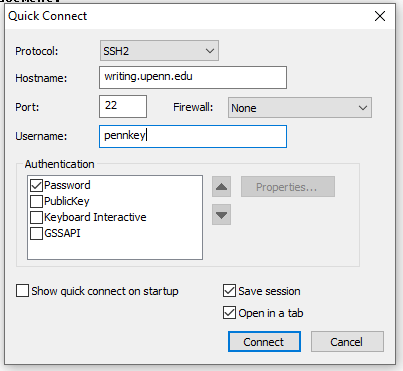Skip to content
HomePosts tagged 'securecrt'
- In order to connect to the Writing server via SSH on a Windows PC, use SecureCRT, which is available for free to University staff and faculty. If you don’t yet have it, click here for more information and to download the SecureCRT installer.
- Open SecureCRT. If the “Connect” box pops-up automatically, click the “Quick Connect” icon. Otherwise, click File->Quick Connect.

- In the Quick Connect pop-up box, enter the following information:
- Protocol: SSH2
- Hostname: writing.upenn.edu
- Port: 22
- Firewall: none
- Username: your pennkey
- Authentication: check “Password” only
- Click “Connect”
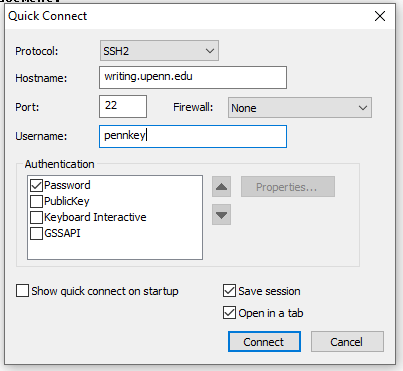
- If you see a prompt for “New Host Key”, click “Accept and Save”

- You will then be prompted for your writing server password. Enter it here and click OK. It is NOT recommended to “Save password”.

- You will now be connected!
- Next time you open SecureCRT, the Writing Server connection settings should be saved in the “Connect” pop-up box. If it doesn’t pop-up automatically when you open SecureCRT, you can find it by going to File->Connect.