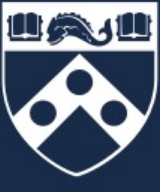Desktop FAQs
Help! My Macintosh or PC froze!
You may be running a program that clashes with another program. Try rebooting the computer and running the program again. If the problem still persists, perhaps there is a hardware problem. Contact ChemIT for assistance.
Help! My Macintosh won’t start up!
Something on your hard disk could be corrupt. You may try running the Disk Utility application on your Mac and selecting First Aid to diagnose what could be wrong. In some cases, disk problems can be repaired, but there are no guarantees. If your data is valuable, please be sure to back up your data periodically. If none of the software tools can help, you can try using a data recovery service, such as DriveSavers, but this is something you will have to pay for.
Help! My PC won’t start up!
Something on your hard disk could be corrupt. Please contact ChemIT for help on this.
Help! I need to reformat my Mac or PC!
ChemIT can help with this. We do not guarantee the preservation of data. The onus is on you to keep backups of your data once you bring your machine to us for assistance. We can only help on a best effort basis. If you have experience reformatting your machine, we can lend you copies of the system software, but you must return the copies to us within the same day. You must have a license to run the operating system you request from us. If not, you can purchase a copy of Windows or OS X from the Penn Computer Connection.
I bought a new Mac and the first thing it asked me when I turned it on is if I had any old data and applications from my previous Mac to transfer. Does this function work well?
It’s not foolproof, but from our experience, we’d say 99% of my data and applications moved over without a hitch. The exceptions are software that uses license keys that are locked into some unique aspect of your old machine, such as its Ethernet adapter address. The total transfer time for a 1TB SSD is about 4 to 10 hours depending on the SSD.
Where can I get free software?
If you mean the free stuff you are entitled to as part of Penn, then click here. Not all of it is free.
If you mean pirated software, sorry, but we can’t help with that. We do not recommend downloading or trading illegal copies of software to save money. This is a foolish way to do your business and the consequences could be pretty bad in the future.
What is the best program to edit pictures?
Adobe Photoshop. You can buy this for either Macs or PCs. Penn Computer Connection has special prices for this and other software products. There are smaller applications that do a subset of the things Photoshop does, but you will find yourself eventually gravitating towards Photoshop for all your picture editing needs.
What is a reliable source for purchasing memory for my computer?
Crucial Technologies. Penn Chemistry Computing uses them almost exclusively.
Why should I buy my Mac, Dell, or IBM from the Penn Computer Connection?
Penn Computer Connection is trying to get into a parasitic relationship with these companies so that the more computers and gizmos we buy from them, the deeper our future discounts. Right now, it may seem as if $20 off a Mac or a Dell is nothing to be pleased with, but if we continue to purchase items from Penn Computer Connection, our discounts might be better in the future.
How do I set up my Mac or PC for networking?
Go to our Networking Support page for help.
Which is better nowadays, Macs or PCs?
The debate lives on…
How do I secure my Mac, PC, or Linux box?
Refer to the ISC document here.
Printing FAQs
Where can I print posters?
Color posters can be printed for a fee in the Van Pelt Library Weigle Commons Digital Media Lab.
Where can I copy, scan, or print in Penn Chemistry?
If you are a graduate student or other researcher who is not yet affiliated with a group, you may use the copying, scanning, and laser printing facilities found in the Chemistry Library on the fifth floor of the Chemistry 1973 building. These services are available for a per-page fee. Please see the Library personnel for more details.
What can I do to make my printer more secure?
ISC periodically monitors our network for potential security threats. In the past, their scans have concentrated solely on servers and desktop machines. They are now monitoring printers as well. We must each do our part to keep our printers secure and that applies to both new and old printers. Please perform the following actions on all of your printers and contact ChemIT to update us on the actions taken with each printer:
- Access the control panel of your printer via its front panel or a web page depending on the model of your printer. Add an administrator password to the printer and make a note of what this password is in your personal records. Only share this password to the computer support people in your group.
- Restrict the printer’s incoming access (print jobs, sftp, ssh) to the *.chem.upenn.edu subnet (or whatever subnets you wish to restrict your printer to; the more restrictive, the better).
- Attach a security device to your printer and/or keep your printer in a locked room.
How can I connect my printer to the network?
Click here for instructions for network printer setup in Windows.
Article: Coping With Computers
Tutorials
- Windows Active Directory Drive Mapping (for data backup)
- Network Printer Setup
- Accessing Your HTML Files on web-facstaff