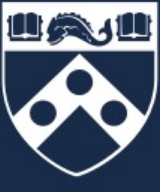ChemBioDraw Issues
Registration for non-SAS students
The way the licensing system normally works, requesters should have an SAS email address (student@sas.upenn.edu). If requesters are in another school, like Engineering or Wharton, they will have a different suffix to their email address (seas, wharton). We have a workaround for those cases. Non-SAS students should register with a generic UPenn address: for example, instead of charliebrown@wharton.upenn.edu, enter charliebrown@upenn.edu.
Software Compatibility
Macintosh System Requirements
ChemDraw Professional 16OS
Plugin/Control
NOTE: ChemDraw Plug-ins are no longer part of any ChemDraw 16.0 Mac packages. RAM
Microsoft Office
Screen
Resolution: 1024 x 768 or higher Disk Space
|
ChemDraw Professional 17OS
Plugin/Control
NOTE: ChemDraw Plug-ins are no longer part of any ChemDraw 16.0 Mac packages. RAM
Microsoft Office
Screen
Resolution: 1024 x 768 or higher Disk Space
|
Apple offers free OS upgrades through their App Store. Penn Chemistry Computing may be able to loan you an upgrade USB drive if needed. If you can’t upgrade your OS, you can continue using an earlier version of ChemDraw. Follow the instructions for previoius versions of ChemDraw below.
Windows System Requirements
ChemOffice Professional 16OS
Plugin/Control
ChemDraw plugin/ActiveX control supports:
Due to changes in the Google Chrome environment and their deprecated support for global NPAPI’s, we can no longer offer CDAX on the Google Chrome browser after version 45. We are currently addressing the need in the market for support of the latest version of Chrome and we will update our customer base when that support becomes available. We apologize for the inconvenience this causes to our current customer base. RAM
Microsoft Office
Screen
Resolution: 1024 x768 or higher Disk Space
300 MB – 1 GB (1GB is for installing the full ChemOffice Professional). This is for installation only and does not include any creation/expansion of amy databases. Other
.Net Framework 4.x |
ChemOffice Professional 17OS
Plugin/Control
ChemDraw plugin/ActiveX control supports:
Due to changes in the Google Chrome environment and their deprecated support for global NPAPI’s, we can no longer offer CDAX on the Google Chrome browser after version 45. We are currently addressing the need in the market for support of the latest version of Chrome and we will update our customer base when that support becomes available. We apologize for the inconvenience this causes to our current customer base. RAM
Microsoft Office
Screen
Resolution: 1024 x768 or higher Disk Space
300 MB – 1 GB (1GB is for installing the full ChemOffice Professional). This is for installation only and does not include any creation/expansion of amy databases. Other
.Net Framework 4.x |
Install Issues
ChemBioDraw 16 will not coexist with any other version of ChemBioDraw »
If you have a previous version installed, you will need to uninstall it before installing the new version.
For Mac, uninstall any older versions by moving them from the Applications folder to the trash and empty the trash. When installing the new version, don’t forget to install the new ChemBioDraw Plugin Pro to get the SciFinder integration to work.
For Windows, use Programs and Features (Windows 7 and 8) from the Control Panel and uninstall all Cambridgesoft products.
The solution is to right-click (or ctrl-click) on the icon and choose “Open.” After giving permission, you will never be asked again for this version of the program.
Make sure that your account has read and write permission to the Users/Shared folder on your hard drive. ChemBioDraw needs to place a file in Macintosh HD/Users/Shared/Library/Preferences. If this folder exists, make sure your user account has read/write permission to it.
If you are not able to view the Library folder then you need to unhide the folder. You will find more information to unhide the folders in Mac OSX 10.9 here.
More information on this problem can be found here.