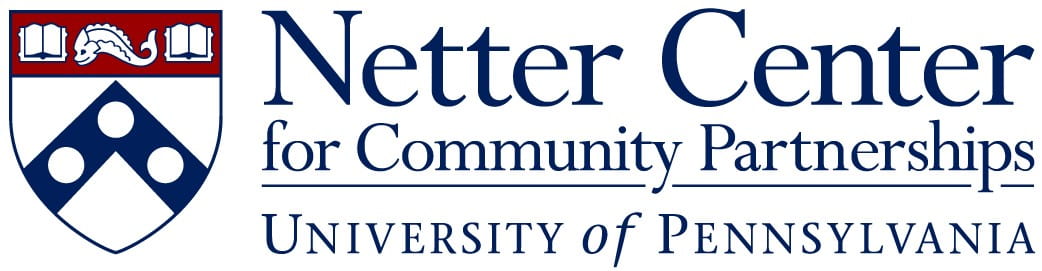Summer Application
The following process guides you on how to apply for the PYN Summer application.

Enrollment Guide
The Netter Center’s WorkReady Program recruits current 6th–12th graders ages 12 and up to participate in a unique summer experience. In this program, students will learn about a variety of career and college pathways, engage in professional development sessions and participate in virtual trips and guest speaker sessions to increase their knowledge and understanding of different careers. Students who are selected will be eligible for a stipend of up to $1000
Step 1: Complete the PYN WorkReady Online Application
Access the application by clicking the link above.
Step 2: Gather required eligibility documents
Documents required include Proof of Social Security Number, Proof of Philadelphia Residency, Proof of ID/Age
Proof of Citizenship
Step 3: Upload the required documents
You will receive an email with details on how to upload the required documents.
Enrollment Videos
Before you start
Incentive Packet Overview
Income Verification
W4 & I9
Enrollment Packet Signing
Uploading Documents
Enrollment Steps
Step 1: Go to the WorkReady website or click Enroll now above.
Go to workready.org and click on “APPLY NOW”. Indicate if you are 12 years old or 13-24 years old.
Note: If you are 12, your parent will fill out the online app on your behalf.

Step 2. Create an Application
Once you are on the application page, click on “Create an Application”
Note: Make sure that the title says Access WorkReady Summer 2022 Application. If it does not click the back button and select Shool-Year 2021-22 from the list.

Step 3. Create an Application (cont.)
Type in your First Name, Last Name, Email, and Referral Code (WRS55).
Helpful Hints:
- The referral code is important! It connects your application to our specific program.
- Make sure you use an email address that you can easily access and that you know your password! Do NOT use your school email address.
Next, click “Register”.

Step 4. Create a new password
Check your email! Look for an email from “WorkReadyHelp@pyninc.org”. Click on the “new password link” in the email to create a new password before proceeding with the application.

Step 5. Create a new password (cont.)
The temporary password will already be filled in. Enter a new password and click “Change Password”.
Helpful Hint:
- Make sure you write down your password somewhere safe! You will need it to log back into your account to upload your documents to your application later.

Step 6. Log in and enter demographics
Log in with your new password. Fill in your demographic information.
Helpful Hints:
- Make sure your name, birthdate, and social security number match your birth certificate and social security card.
Click “Save and Continue”.

Step 7. Select how you want to be paid
Select how you would like to receive your pay. Click the check box after making your selection and then click confirm.

Step 8. Contact Information
Fill in your contact information. Click “Save and Continue”

Step 9. School Information
Fill in your school information. Click “Save and Continue”.

Step 10. Family and Income Information
Fill in your income and family information.
Helpful Hints:
- Family size and income questions are specific to the student, so unless the student has a spouse or child the family size will be 1 and income will be $0.

Step 11. General Information
- Select and check-off the answers that apply to you. Then click “Submit & Continue”.

Step 12. Review
- Look over your information, make sure everything is correct. If you don’t need to make any changes to your application, read the Opportunity Statement and check the box acknowledging you have read it. Then click “Submit”!

Step 13. Review (cont.)
- If you need to go back and edit any part of your application, you can click on the page that you need to update, edit the information, click “Save & Continue” and then “Submit”.

Step 14. Registration Completion
- Congratulations! Your online application is complete! You will receive a confirmation email from WorkReadyHelp@pyninc.org

Uploading your Documents & E-Signing
Step A. Wait till you receive the first email
- Once we receive your email confirming that you completed the online app, we will move your application to the “Enrollment” phase. Next, you will receive two emails.
-
The first email comes from WorkReadyHelp@pyninc.org and it provides instructions for uploading your required documents to your application. You will click on the link that says “Click HERE to return to your application” (see screenshot below) and then you will log into the application using your email address and password. Follow the steps listed to upload your documents.
-
**Can’t find the email? Click this link to log back into your application and upload your documents: https://summer.workready.org/security/login

Step B. Log in and upload documents
-
Once you are logged-in to your application, you will read the instructions and upload your documents one at a time. Select the type of document you are uploading from the drop down menu, drag and drop the document file from your computer to the upload box, once uploaded click ‘Upload File’. Repeat until all documents have been uploaded.


Step C. The second email
- You will also receive an email from echosign@echosign.com with the enrollment packet documents that will need to be filled out online (see screenshot below). Once you sign the forms, you will receive a confirmation email with the signed PDFs attached. That attachment will need to be uploaded to your application.



Step D. Send a confirmation email
-
Email netter-pyn@sas.upenn.edu to let us know that you have uploaded all of your documents.
The last step of the PYN process is for our staff to review your documents and then we submit them to PYN for final review. We will email you if anything is missing or needs to be resubmitted.
**Your spot in the program is only confirmed once all documents have been submitted and reviewed by PYN and our Program Directors!**