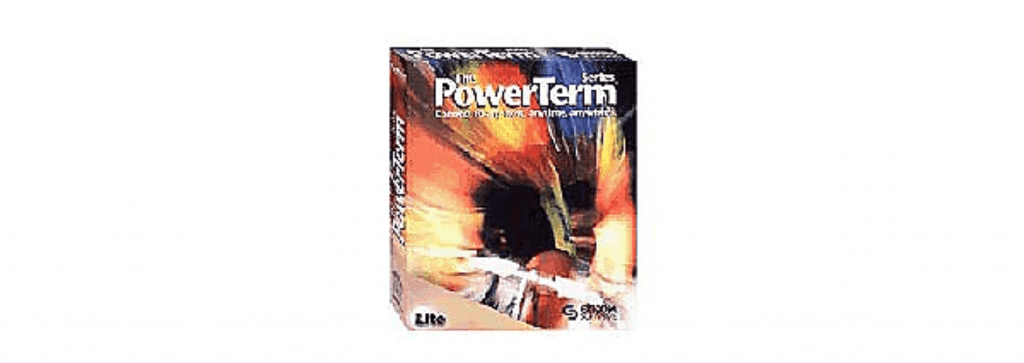
The new text-based network access client solution for Mac computers running 10.15+ is called PowerTerm. This emulator software is used to access some systems, such as SRS.
More information and the download link can be found here: https://www.isc.upenn.edu/how-to/powerterm
To get started:
- Download the installer from the URL above.
- Open the PowerTerm zip file, which will reveal a folder with two files — an App installer and a Session installer file.
- Start by opening the App install file. In order to open the file, you will have to right click (or Control + Click) on the file and select “Open”.
- You’ll receive a notice that the file is from an unidentified developer. This is fine. Click ok.
- Your computer will have to restart once the installer completes. Restart.
- When your computer is back up and running, you will need to also run the Session installer file to configure the SRS settings. Find the file and right click (or control + click) on the file and select Open. (Note: If you receive a message that the installer cannot be run on your operating system, you will have to manually drop the session file into the right spot on your computer — click this link for more information on this process.) Once again, it’s okay that it is from an unidentified developer. Run the installer.
- PowerTerm will now be in your Applications folder and there will be a shortcut to SRS access.
Uninstalling PowerTerm
To uninstall Powerterm, drag the PowerTerm folder from your applications folder to the Trash. Also, drag the Powerterm folder in /User/username here/PowerTermConfigFolder to the Trash. Then, empty the trash.